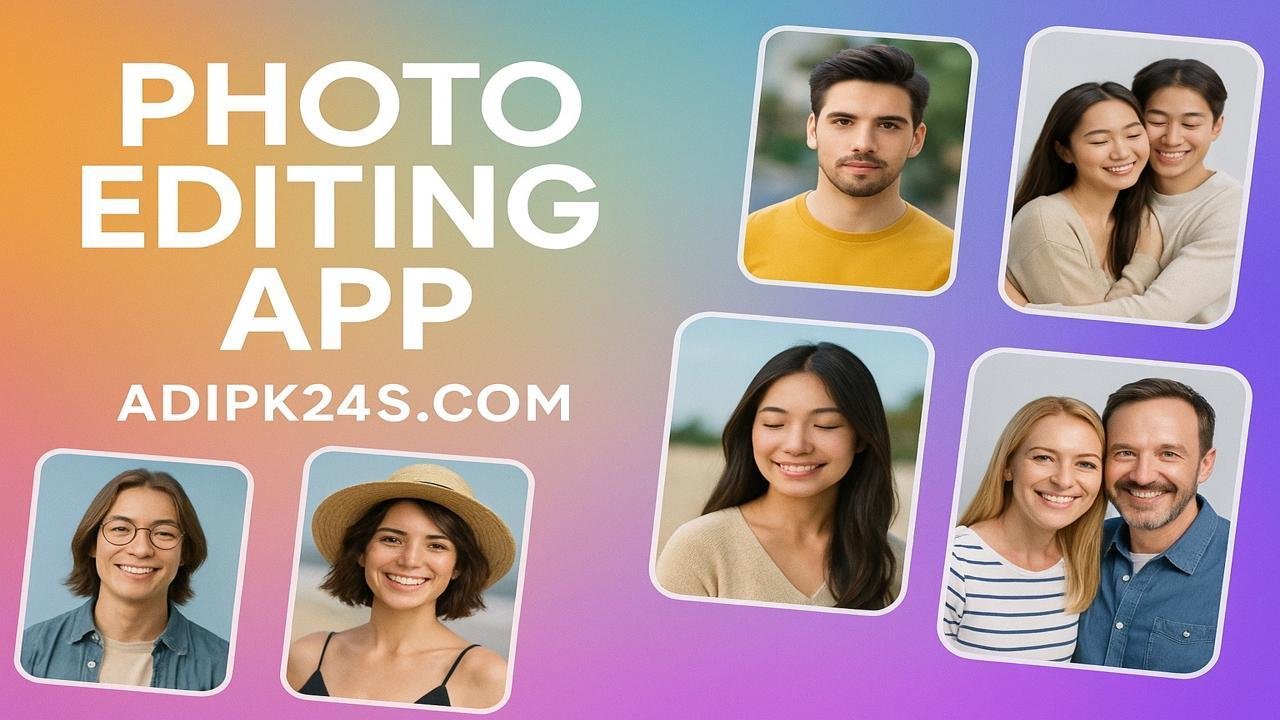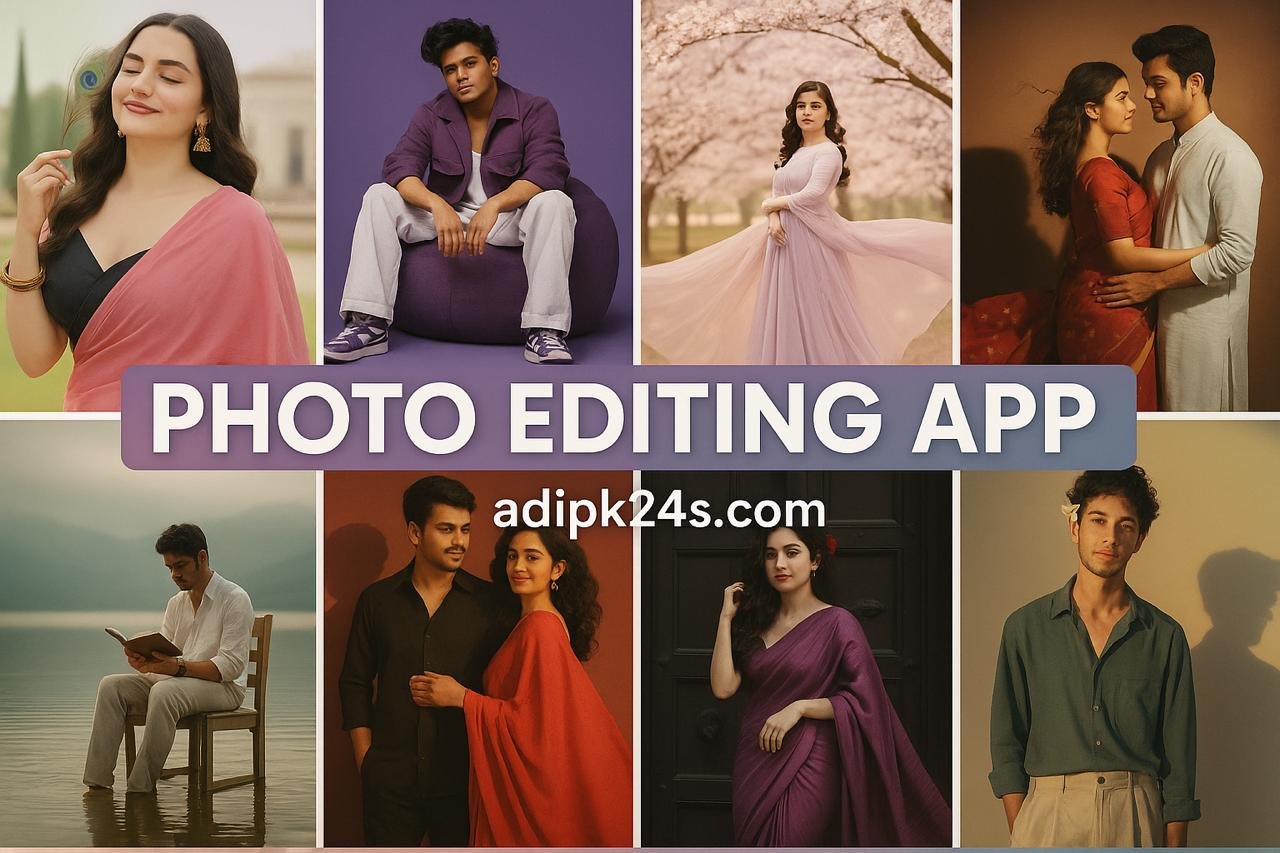If you have ever wished your phone could edit photos as easily as a professional computer tool, the Gemini app will feel like magic. It uses powerful AI to help you fix colors, remove unwanted objects, change backgrounds, and even add creative touches—all in a few taps. In this article, I’ll explain what Gemini photo editing is, how to use it step by step, and the best tips to get clean, natural-looking results. The language is simple, so you can follow along even if you’re new to photo editing Edit Photos Like a Pro with the Gemini App.
Edit Photos Like a Pro with the Gemini App-Adipk24s
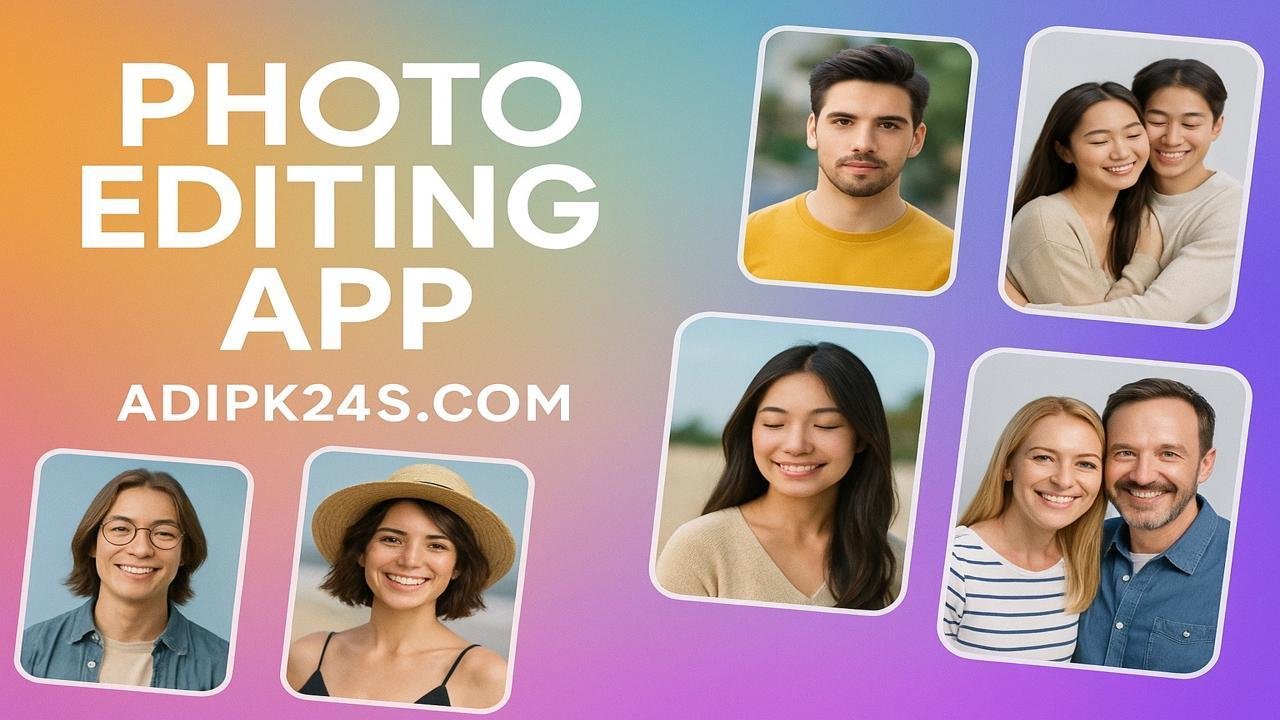
What Is Gemini Photo Editing?
Gemini is Google’s AI assistant that can also understand images. In practical terms, it means you can upload a photo and tell Gemini what to do in plain English: “brighten the sky,” “remove the electric wire,” or “make the background look like a beach at sunset.” Instead of learning complicated tools, you describe your goal and let the AI do the heavy lifting. You can then tweak the result until it looks right.
Why Use Gemini for Editing?
•Fast results: Many edits take seconds instead of minutes.
•Beginner-friendly: You don’t need advanced skills or layers.
•Precise tools: You can remove objects, sharpen faces, and adjust colors with simple prompts.
•Creative options: Try new looks, moods, or styles for social media, blogs, and online shops.
Getting Started (Step-by-Step)
- Choose a good source photo. Start with a clear image with decent lighting. The better the original, the better the edit.
- Open Gemini and upload your photo. Most phones let you pick from the gallery or take a new picture.
- Describe your goal in simple words. For example:
- Make colors warmer and brighten the face.”
- Remove the person in the background.”
- Review the first result. Zoom in. Check edges around hair, hands, and small details.
- Refine with follow-up prompts. Editing is a conversation. Say:
- Smooth the edges around the hair.”
- Reduce brightness by 10%.”
- Add gentle shadow under the product.”
Compare versions and save. If you see multiple options, pick the one that looks most natural. Save a copy with a new file name so you still have the original.
Core Edits You’ll Use Often
- Object removal: Clean stray people, wires, dust spots, or reflections. This is great for travel photos and product shots.
- Background replacement: Put your subject on a neutral background for e-commerce, or a scenic background for creative posts.
- Light and color fixes: Brighten dark areas, balance white tones, and add contrast for a crisp, modern look
- Skin and face tuning: Light retouching can remove blemishes and reduce harsh shadows. Keep it subtle to avoid plastic skin.
- Cropping and straightening: A straight horizon and balanced crop instantly improve composition.
- Text overlays (when needed): Add a clean caption or watermark. Keep fonts simple and small enough to not distract.
How to Write Effective Prompts
You don’t need fancy words. Short, clear instructions work best.
- Be specific: “Remove the red car on the left” is better than “clean the photo.”
- Describe the mood: “Soft, natural light,” “vibrant colors,” or “studio look.”
- Reference areas: “Sharpen only the eyes,” “darken the background,” “keep skin tone natural.”
- Use numbers lightly: “Reduce brightness a little,” or “increase contrast slightly.” If you know percentages, mention them, but it’s not required.
Download Prompts
Example Prompts
- Remove the trash bin in the right corner and brighten the sky slightly.
- Change background to plain white, keep natural shadows under the shoes.
- Warm the colors and add soft glow; keep skin texture realistic.
Natural-Looking Results: Pro Tips
- Less is more. Strong edits can look fake. Aim for small changes.
- Watch edges. Hair, glasses, and transparent objects (like glass) can reveal sloppy edits. Zoom in and refine.
- Match light and shadows. If you replace a background, make sure the subject’s light direction and shadows make sense Edit Photos Like a Pro with the Gemini App.
- Keep skin texture. Gentle retouching looks professional; over-smoothing looks artificial.
- Use reference photos. If you want a specific color style, show a sample image and say, “Match this tone.”
Common Use Cases
- Blogging and content creation: Clean, bright images keep readers on your page longer.
- E-commerce: White backgrounds, consistent framing, and realistic shadows increase trust and conversions.
- Travel and lifestyle: Remove clutter, fix exposure, and enhance skies for story-ready photos.
- Social media: Keep colors punchy but not neon. Consistency across posts builds your brand.
- Portraits: Subtle face lightening, teeth whitening by a touch, and gentle color warmth look polished.
Ethical and Practical Considerations
- Respect privacy: Avoid editing photos of people who don’t agree to be shown.
- Be honest in context: For product photos, don’t mislead buyers with unrealistic edits.
- Keep originals: Always save the unedited file in case you need to revert.
- Add watermarks (optional): If you publish your work often, a small watermark can protect it.
Troubleshooting: When Edits Look “Off”
- The cutout looks jagged: Ask Gemini to “refine edges around hair” or “feather the selection slightly.”
- Skin looks too smooth: Say “restore natural skin texture” or reduce the strength of smoothing.
- Colors look strange: Request “neutral white balance” or “reduce saturation slightly.”
- Shadow looks fake: Say “soften the shadow and align it with light from the left.”
A Quick Workflow You Can Reuse
- Crop and straighten.
- Fix exposure and white balance.
- Remove distractions.
- Enhance subject details (eyes, product logos, textures).
- Adjust color mood (warm, cool, cinematic).
- Add background changes only if necessary.
- Export for web (balanced quality and file size).
Exporting for Your Blog
- Format: Use JPEG or WebP for photos; PNG for transparent graphics.
- Size: Keep the longest side around 1280–1920 px for most blogs.
- Compression: Medium compression preserves quality while loading fast.
- Alt text: Add a short, clear description for accessibility and SEO.
Short FAQ
Q: Do I need editing experience to use Gemini?
A: No. Simple prompts work, and you can refine results by asking for small changes.
Q: Can I control small details?
A: Yes. Mention the area and the change you want, like “sharpen only the eyes.”
Q: Will my photos look fake?
A: Not if you keep edits subtle, match lighting, and preserve texture.
Q: Is it good for product photos?
A: Absolutely. Clean backgrounds, consistent lighting, and natural shadows help products stand out.
Final Thought
Gemini photo editing turns complicated steps into a friendly conversation. You explain your goal in plain language; the app handles the technical work. For bloggers, small businesses, and anyone who wants great images without a steep learning curve, this approach is a game-changer. Start with a clean photo, make gentle edits, keep an eye on edges and shadows, and export in a web-friendly format. With a little practice, your photos will look clear, consistent, and professional—ready to impress your audience.