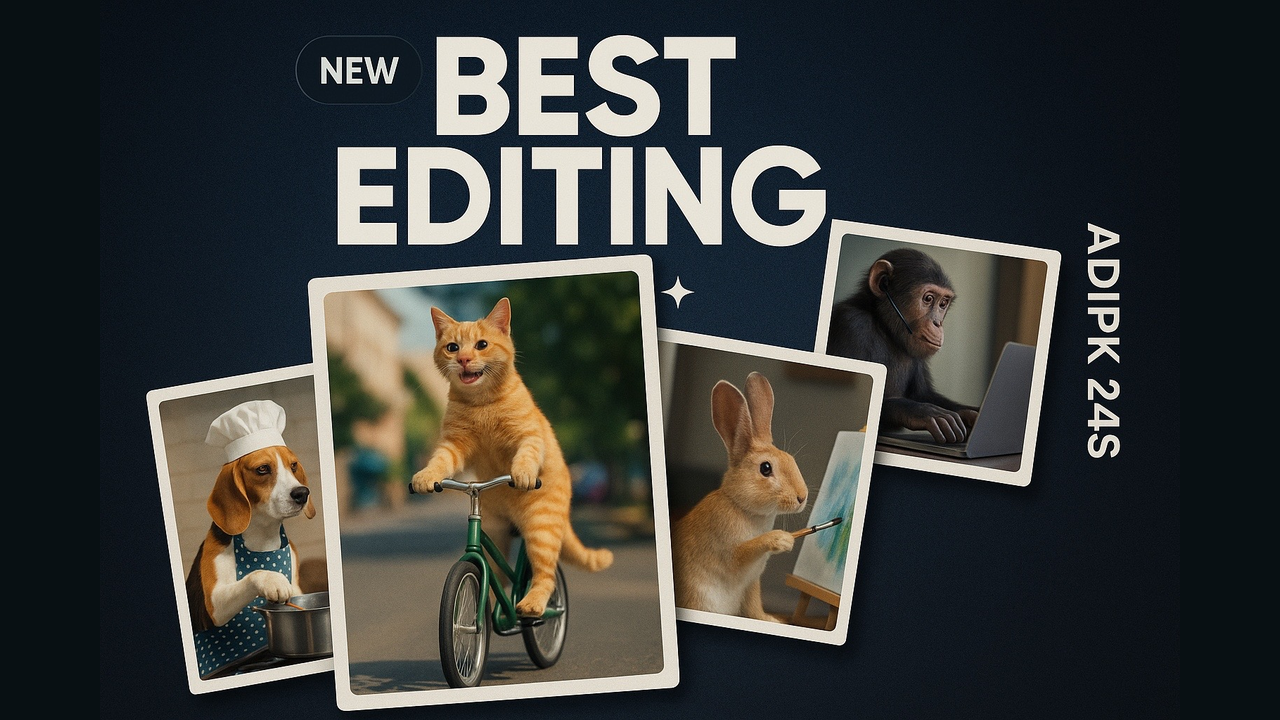If your goal is to make short, addictive videos that people watch to the end—and then watch again—your editing must be clear, fast, and tasteful. This guide focuses on how to edit effectively, using your animal concept as a running example: a cat riding a bicycle, a dog cooking, and a monkey working on a laptop. We’ll turn that idea into a smooth Shorts workflow, explain timing and transitions, and show how to package the content with a strong thumbnail and title.
Video Editing Playbook for Viral Shorts-Adipk24s
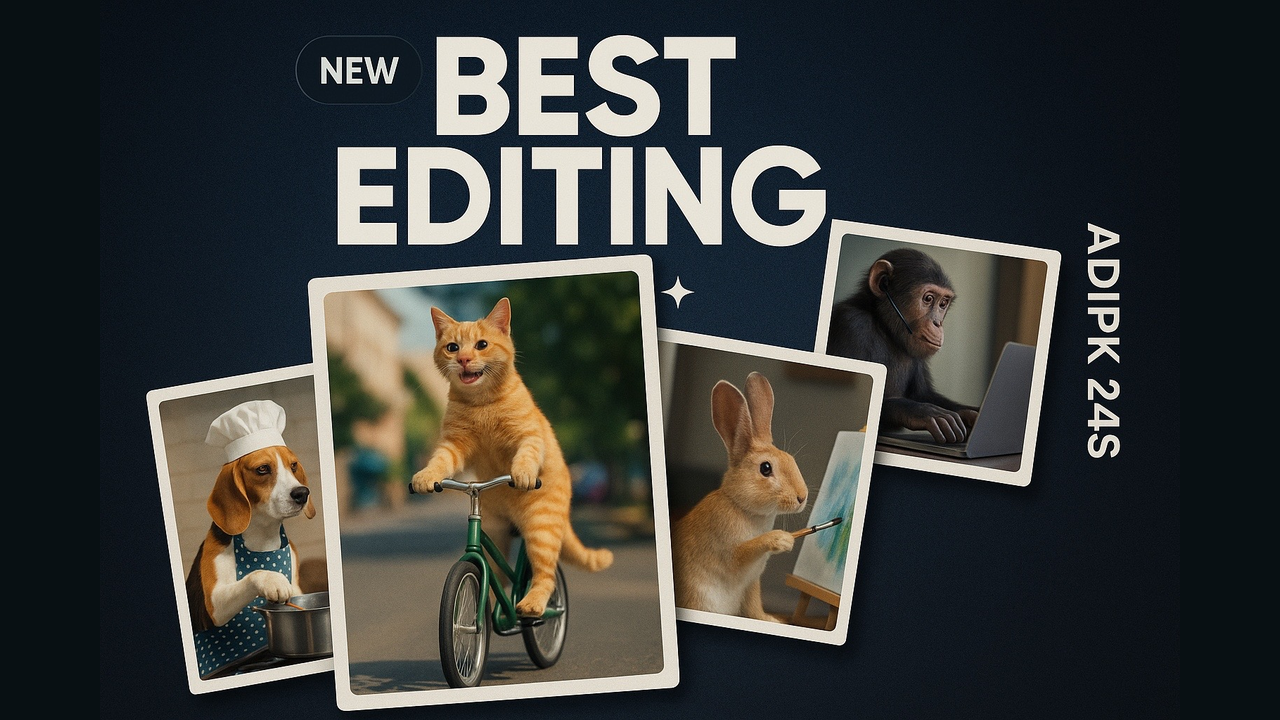
1) Start With a Clear Outcome
Before opening any editor, write one sentence that defines your outcome:
“A 25–35 second Short that feels playful and premium, where a cat cycles in, a chef-dog cooks, and a laptop-monkey wraps it up with a clever line. The viewer smiles and hits follow.”
That single line guides every choice—shot order, music pace, and text overlays.
Audience: People scrolling fast need instant clarity. Your first 2–3 seconds must explain the idea without words. Use a visual hook: the cat rolling in on a tiny bike with a light camera shake and a satisfying wheel sound.
2) Build Your Edit Folder (Stay Organized)
Create a project folder with this structure:
- video – raw clips or image sequences
- audio – music, whooshes, soft pops, subtle sizzling for the dog scene, keyboard taps for the monkey
- graphics – logo, lower-thirds, stickers
- thumbnail – the dark background collage: “BEST EDITING”, small “NEW” badge, vertical ADIPK 24S
- exports – dated subfolders for final files
Consistent naming keeps your edit fast and reduces mistakes.
3) The Hook: First 3 Seconds
Shorts live or die in the hook. Use this three-beat pattern:
- Instant visual – Cat on bicycle enters frame (no intro text yet).
- Micro-movement – A gentle push-in or a 2–3% zoom creates energy without chaos.
- Sound bite – A soft wheel roll + tiny bell “ding” communicates motion and fun.
Add a minimal on-screen phrase after the first second, not at 0:00. Example: “Try this edit style” (bold, high contrast). Keep words under five per card.
4) Story Spine for 30 Seconds
Think in three mini-acts:
•Act 1 (0–10s): Cat on bike (curiosity). Use a low-angle clip for power and a mid-shot for context.
•Act 2 (10–20s): Chef-dog stirring a pot (delight). Add tasteful steam, clink of the spoon, and a quick cutaway to garnish.
•Act 3 (20–30s): Laptop-monkey (payoff). Show quick keyboard taps and a cheeky glance to camera, then end on a locked frame with your call-to-action.
CTA examples:
•“Follow for daily creative edits”
•“Comment which scene you want next”
Keep the CTA on screen for a full second so it’s readable.

5) Timing, Pacing, and Rhythm
Use music beats to control cuts. Place markers on the beat drops, then align your edits:
- Cut on beat for energy (scene changes).
- Cut just before beat for surprise (works well when the cat appears).
- Hold across two beats for emphasis (the dog’s big chef reveal).
Shot length rule of thumb:
- 0.3–0.5s for quick inserts (close-ups of wheels, ladle, keys)
- 1.0–2.0s for main moments (entrance, dog stirring, monkey reaction)
- 0.8–1.2s for transitions between acts
6) Transitions That Look Expensive (But Are Simple)
Skip heavy effects. Use three clean tools:
- Straight cut on beat (most professional)
- Match move (push-in on last frame of cat → push-in on first frame of dog)
- Directional slide used sparingly (e.g., rightward motion from cat → rightward ladle motion)
Add a tiny motion blur on slides (if your editor supports it) to avoid that cheap look.
7) Text and Captions That Don’t Distract
- Use one font family with two weights (Extra Bold for titles, Regular for small notes).
- Keep overlays high contrast (white or off-white on your dark background).
- Don’t block faces. Place text in safe zones (top-left or bottom-center).
- Limit to three on-screen lines per scene.
On-screen copy examples:
- Cat edits that pop”
- Chef-dog seasoning the cut”
- Laptop-monkey wraps the timeline”
8) Color and Light: Make the Frames Match
If clips come from different sources, unify them:
- White balance: Nudge temp/tint so whites look consistent across scenes.
- Contrast curve: Gentle S-curve for punch, but keep highlights below clipping.
- Saturation: Keep it controlled; animal fur looks fake if oversaturated.
- Selective tweaks: Warm the chef-dog scene slightly (food looks tastier), cool the laptop-monkey scene a touch for “workspace” mood.
A subtle film-grain (2–4%) helps glue everything together without ruining compression.
9) Sound Design: The Secret Finisher
Shorts are watched on phones; sound must be clean and simple.
- Music: Pick a light, bouncy track around 95–110 BPM.
- Foley: Wheel roll, bell ding, gentle sizzle, soft key-taps.
- Whooshes: Only on larger motions (card slides, text pop-ins).
- Loudness: Aim for a consistent level; keep speech (if any) clear.
- Space: Leave micro-silence for comedic timing before the final glance from the monkey.
10) Mobile vs. Desktop Workflow
Mobile editors (CapCut, VN, etc.)
- Canvas: 1080×1920 (9:16) for Shorts
- Add your three scenes to separate tracks
- Keyframe small zooms (100%→105%)
- Use built-in captions and export in high bitrate
Desktop editors (Premiere Pro, DaVinci, Final Cut)
- Create a 9:16 sequence
- Put each scene in its own nest/compound clip for clean keyframes
- Add one adjustment layer for color and grain
- Export with a YouTube Shorts preset (VBR 2-pass if available)
11) Export Settings That Work
- Shorts/Reels/TikTok: 1080×1920, 30 or 60 fps, H.264/HEVC, bitrate 10–16 Mbps
- YouTube landscape: 1920×1080, 30 fps, 12–20 Mbps
- File naming: animal-shorts_edit-v01_2025-10-26.mp4 (version + date helps)
Always watch the export on your phone before posting—check text size, edges, and audio levels.
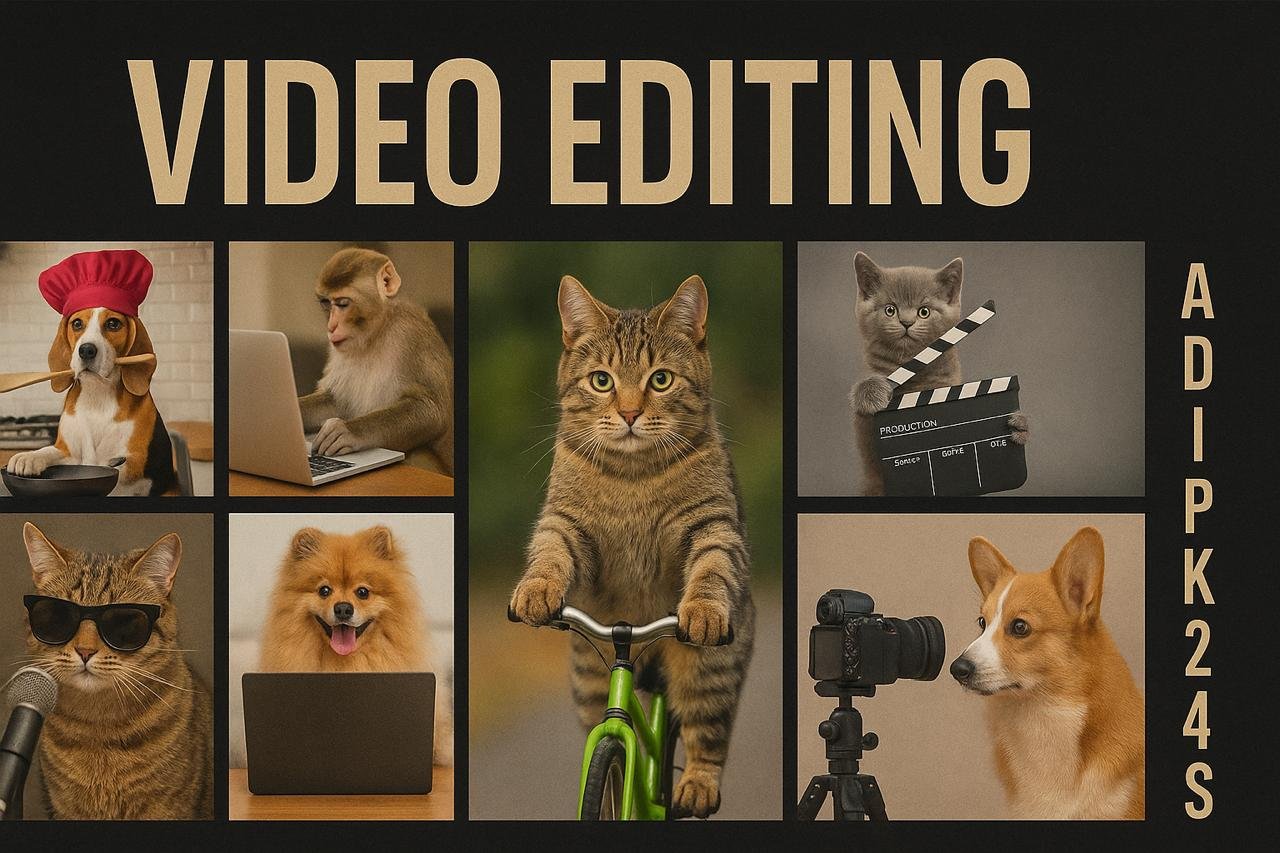
12) The Thumbnail and Title Package
A tight package boosts clicks:
- Thumbnail: Use your dark collage with BEST EDITING big at the top, the NEW badge near it, and ADIPK 24S on the side. Slight tilt to the photo cards adds life.
- Title ideas:
- Video Editing that Pops: Cat, Chef-Dog, Laptop-Monkey”
- Fast Cuts, Clean Color: Make Viral Animal Shorts”
- The ‘BEST EDITING’ Short: Hook, Pace, Payoff—Step by Step”
Keep the title clear, not clickbait. When viewers get what they expect, they stay longer.
13) Common Mistakes (and How to Fix Them)
- Too many effects: Use cuts and light movement; avoid heavy transitions.
- Small text: Go bold and keep it short.
- Uneven color: One adjustment layer across the whole timeline.
- No hook: Start with the cat moving immediately—no blank frames.
- Messy audio: Fewer sounds, placed with purpose.
14) A Repeatable Template
Once you build this sequence, you can swap the content without rebuilding the logic:
- Replace the cat with a skateboard entrance
- Turn chef-dog into a barista-dog frothing milk
- Make the monkey a camera operator giving a thumbs-up at the end
Keep the same pacing and music markers; your workflow stays fast and your channel keeps a consistent look.
Closing
Great video editing is not about throwing every effect at the screen. It’s about clear structure, smart timing, clean graphics, and sound that supports the picture. With the cat-bike hook, chef-dog delight, and laptop-monkey payoff—and a bold “BEST EDITING” thumbnail—you’ll deliver Shorts that feel professional, playful, and worth watching to the end.